Keyword research often involves switching between multiple tools, exporting results, and manually consolidating data into spreadsheets. This process takes time, introduces errors, and makes it harder to keep a clear, up-to-date view of keyword opportunities.
The Live-time SEO Keyword Research Tool automates these steps. It collects related keywords, autocomplete predictions, content ideas, and SERP data, then saves everything directly into a place. This ensures results are consistent, organized, and available in real time, reducing manual work and improving efficiency in your SEO workflow. So why not try it now?
What Does This Live-time SEO Keyword Research Tool Do?
This workflow covers the entire process, from reading your main keywords in Google Sheets to collecting research data and saving all results into structured tabs for easy analysis and future use:
- Reads your main keywords from the connected Google Sheet.
- Retrieves related keywords directly from DataForSEO and saves them to a dedicated tab.
- Collects keyword suggestions to expand your keyword set.
- Captures Google autocomplete predictions for real-world search insights.
- Generates content ideas linked to each keyword for planning articles or videos.
- Extracts SERP results and People Also Ask (PAA) questions to understand competition and user intent.
- Consolidates all research outputs into a central All Results tab for tracking and reference.
Grab 90% OFF Now! Only $0.99 for a Limited Time. Regular Price: $9.99
What Problems Does This Tool Solve?
Here’s how the Live-time SEO Keyword Research Tool makes your workflow easier.
- Manual Keyword Collection: Eliminates the need to search multiple platforms for related terms, suggestions, and SERPs one by one.
- Time-Consuming Data Entry: Automates gathering and recording all keyword data directly into Google Sheets.
- Missed Opportunities: Ensures no related keywords, autocomplete queries, or content ideas are overlooked.
- Scalability Issues: Supports bulk keyword research across many terms without extra effort.
- Data Organization Problems: Saves all results into structured tabs and a master log, keeping research consistent and easy to analyze.
Who Should Use This?
This tool is perfect for anyone who needs fresh, organized keyword data for planning, optimization, or content growth – especially those whose success depends on consistent SEO and content performance at scale.
- Bloggers: Continuously discover new topics and related keywords to grow readership and keep content fresh.
- SEO Professionals: Streamline keyword research workflows, saving time while ensuring no opportunities are missed.
- Affiliate Marketers: Identify profitable keyword variations to boost rankings, traffic, and conversions.
- E-commerce Teams: Optimize product listings and category pages with data-backed keyword insights.
- Content Creators: Expand into trending topics and new niches without spending hours on manual research.
How It Works
Phase 1: Set Google Sheet ID & Input Target Keywords
- In n8n, enter the Google Sheet ID in the Set Sheet ID node.
- In the connected Google Sheet, for the first tab Main Keyword, you manually add the main keywords that you want the tool to research and generate relevant keyword suggestions for.
- Trigger the process by clicking Test Workflow or Execute Workflow.
- The workflow automatically reads your main keywords from the Main Keyword tab in your linked Google Sheet, only those marked with the status Ready will be processed.
Phase 2: Automated Research & Data Collection
For your input main keyword (considering here you only set Ready for one main keyword in the connected Google Sheet), the workflow runs multiple automated queries in parallel:
1. Get Related Keywords:
- The workflow sends a POST request to the DataForSEO API endpoint to directly retrieve an array of related keywords.
- Then, the array of related keywords is parsed out, preparing each keyword as a separate record for further processing.
- It appends each extracted related keyword as a new row in the Related KW tab of your connected Google Sheet. The Main Keyword value from your input is included in Column A of the tab to maintain keyword context.
- Additionally, the workflow appends the related keywords – along with the associated main keyword – to the All Results tab in your Google Sheet for consolidated tracking and future reference. This ensures you have both a dedicated list of related keywords and a master log of all research results in one place.
2. Get Keyword Suggestions:
- The workflow sends a POST request to the DataForSEO API endpoint to directly retrieve an array of keyword suggestions related to your main keyword.
- This array of keyword suggestions is then parsed, splitting out each suggestion as an individual record for further processing.
- Each extracted keyword suggestion is appended as a new row in the KW Suggestion tab of your connected Google Sheet. The original Main Keyword value from your input is included in Column A of the tab to maintain clear context.
- Additionally, the workflow appends all keyword suggestions – along with the associated main keyword – to the All Results tab in your Google Sheet for consolidated tracking and future reference. This ensures you have both a dedicated list of keyword suggestions and a master log of all research results in one place.
3. Get Autocomplete Suggestions:
- The workflow sends a POST request to the DataForSEO API endpoint to retrieve Google autocomplete keyword suggestions for your main keyword.
- The array of autocomplete keyword suggestions is parsed out as an individual record for processing.
- Each extracted autocomplete keyword is appended as a new row in the Autocomplete Suggestion tab of your connected Google Sheet. The Main Keyword is included alongside each entry for proper tracking.
- Additionally, the workflow appends all autocomplete keywords – along with the associated main keyword – to the All Results tab in your Google Sheet for consolidated tracking and future reference. This ensures you have both a dedicated list of autocomplete keywords and a master log of all research results in one place.
4. Get Content Ideas:
- The workflow sends a POST request to the DataForSEO API endpoint to retrieve content ideas and fresh topic suggestions based on your main keyword.
- The array of content ideas is then parsed; each idea is extracted as a separate record for further use.
- Every content idea is then appended as a new row in the Content Idea tab of your connected Google Sheet, with the Main Keyword included to provide context.
- Additionally, the workflow appends all content ideas, along with their related main keyword, to the All Results tab in your sheet for consolidated tracking and easy access. This ensures you have both a dedicated list of content ideas for brainstorming and a central log of all keyword research outputs in one place.
5. Get SERPs:
- The workflow sends a POST request to the DataForSEO API endpoint, retrieving both the current Google SERP (Search Engine Results Page) data and People Also Ask (PAA) questions related to your main keyword.
- Then, the data is split into two streams: one for standard SERP results and one for PAA questions.
- For Standard SERPs:
- The workflow filters the SERP data to keep only the most relevant results.
- Each SERP entry is appended as a new row in the SERP tab of your connected Google Sheet, providing insights into top-ranking pages and their attributes.
- For PAA (People Also Ask):
- The PAA data is also filtered.
- Each PAA question is split out and added as a new row in the PAA tab in your connected Google Sheet for focused tracking.
- Additionally, all PAA questions are consolidated and appended, along with their related main keyword, to the All Results tab in your sheet for consolidated tracking and easy access. This ensures you have both a dedicated list of PAA questions for brainstorming and a central log of all research outputs in one place.
How To Set Up
- Download the workflow package and import it into your n8n interface.
- Duplicate the Keyword Research Google Sheet template to your Google Sheets account.
- Set up necessary credentials for tools access and usability:
- For Google Sheets access, ensure each node is properly connected to the correct tab in your connected Google Sheet template:
Node Get Main Keywords → connected to the Main Keyword tab
Node Add Related KWs → connected to the Related KW tab
Node Save Related KWs to All Results → connected to the All Results tab
Node Add KW Suggestions → connected to the KW Suggestion tab
Node Save KW Suggestions to All Results → connected to the All Results tab
Node Add Autocomplete Suggestions → connected to the Autocomplete Suggestion tab
Node Save Autocomplete Suggestions to All Results → connected to the All Results tab
Node Add Content Ideas → connected to the Content Idea tab
Node Save Content Ideas to All Results → connected to the All Results tab
Node Add SERPs → connected to the SERP tab
Node Add PAAs → connected to the PAA tab
Node Save PAAs to All Results → connected to the All Results tab
-
- For DataForSEO access, set up API credentials (Basic Auth) along with correct POST URL for each query in the following node:
Node Get Related KWs
Node Get KW Suggestions
Node Get Autocomplete Suggestions
Node Get Content Ideas
Node Get SERPs
- Enter your Google Sheet ID in the Set Sheet ID node to link the workflow to your connected Google Sheet.
- Add your target keywords to Column B in the Main Keyword tab in the connected Google Sheet and set their status to Ready.
- Run the workflow by clicking Test Workflow or Execute Workflow in n8n.
- Review the results across all output tabs in your connected Google Sheet.
Requirements
- n8n instance (self-hosted or cloud).
- Basic setup in Google Cloud Console (OAuth or API Key method enabled) with enabled access to Google Sheets.
- DataForSEO API credentials.
How To Customize
- Add Extra Research Steps: Expand the workflow by integrating additional research queries related to the main keywords – such as backlink analysis, competitor monitoring, or search trend tracking – to gather even more valuable insights alongside your keyword data.
- Automate Scheduling & Notifications: Set up an automatic schedule in n8n so the workflow runs at your preferred intervals. Connect notification tools like Telegram, Slack, or a chatbox to receive alerts whenever the process finishes, keeping you instantly updated without manual checks.
- Personalize Data Mapping: Tailor how the research results are saved to your Google Sheet by customizing column mapping and naming conventions. This lets you organize your data exactly how you want for easier analysis and reporting.
If you’re looking to build or customize any tool or agent, Agent Circle offers fully tailored solutions to bring your ideas to life – discover more with our Custom Build services!
Need Help?
Are you facing difficulties setting things up or just want to know more about many other interesting n8n workflows? Join our community on different platforms for support, inspiration and tips from others. Plus, get access to exclusive discounts available only to our members!
- Etsy: https://www.etsy.com/shop/AgentCircle
- Gumroad: http://agentcircle.gumroad.com/
- Discord Global: https://discord.gg/d8SkCzKwnP
- Facebook Page Global: https://www.facebook.com/agentcircle/
- Facebook Group Global: https://www.facebook.com/groups/aiagentcircle/
- X: https://x.com/agent_circle
- YouTube: https://www.youtube.com/@agentcircle
- LinkedIn: https://www.linkedin.com/company/agentcircle
Grab Special Bonus, Buy It Now!
We’re giving a 90% OFF discount for this product in a limited time. Check out now before the deal’s gone!
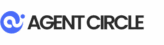
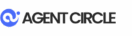
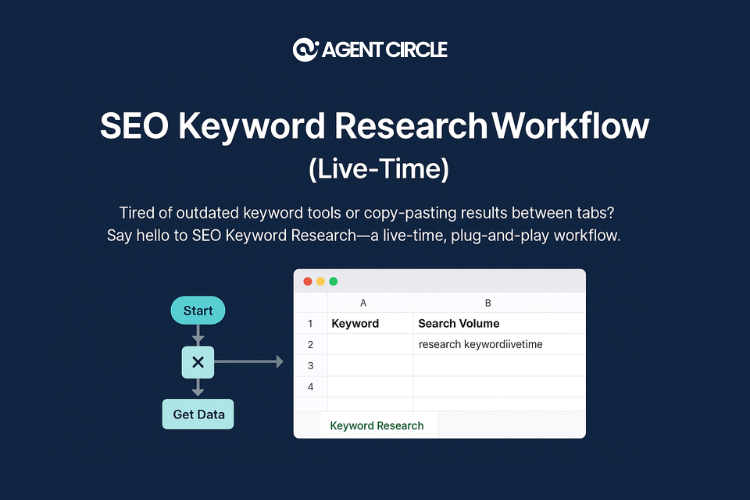
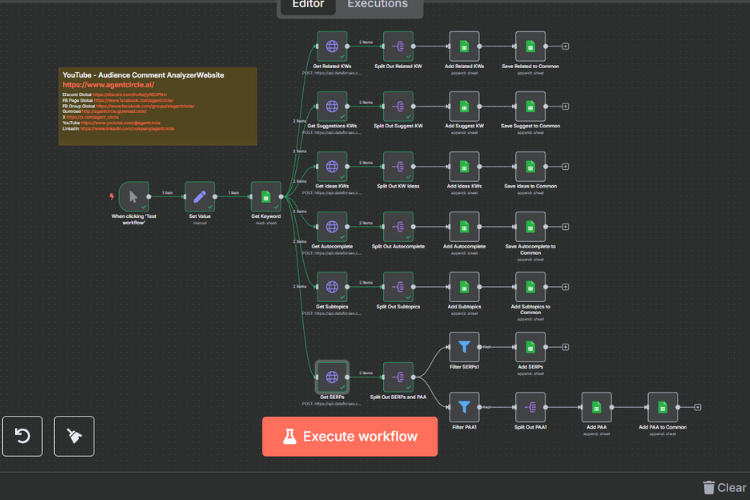
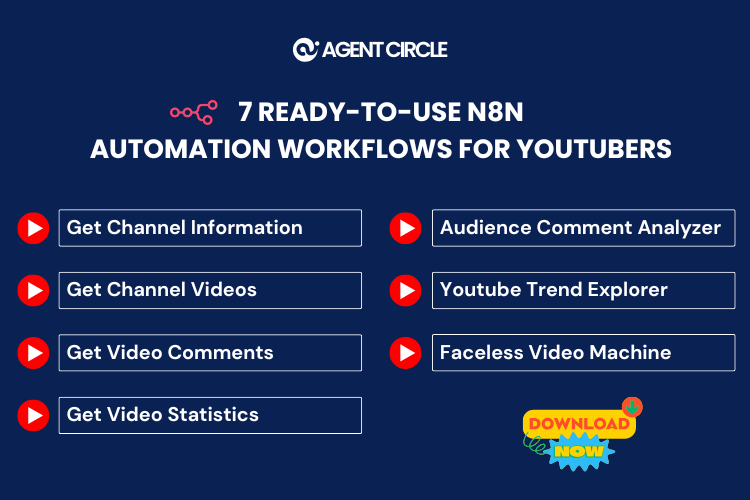
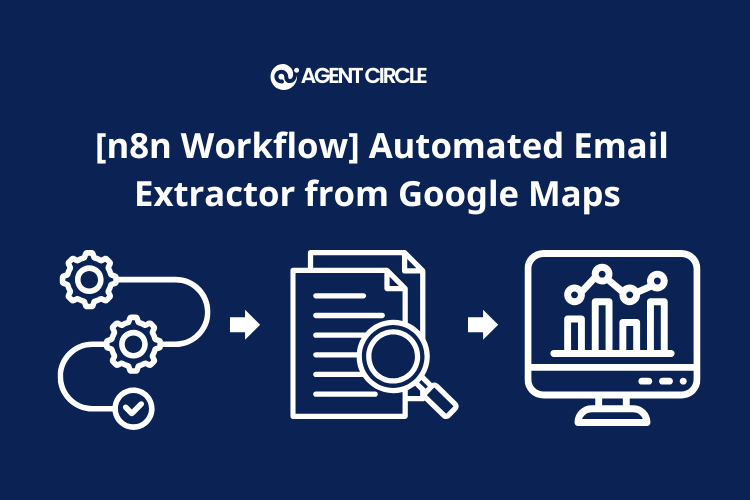
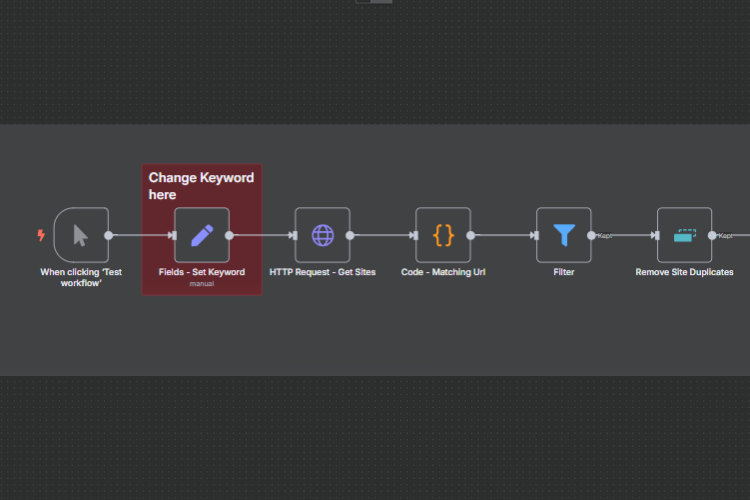
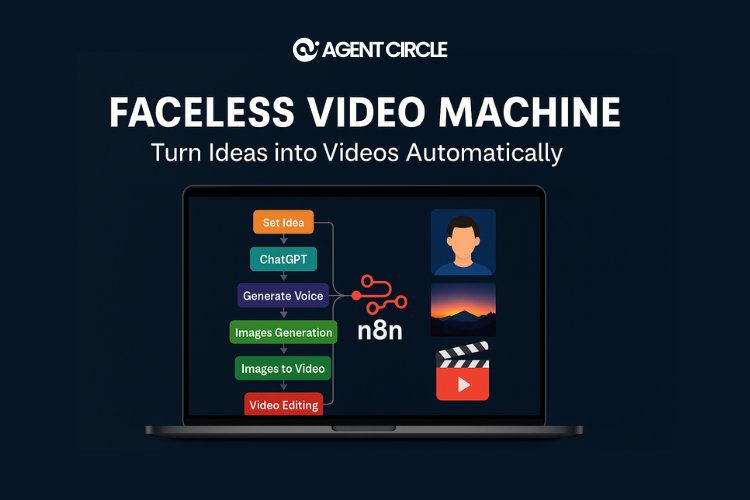
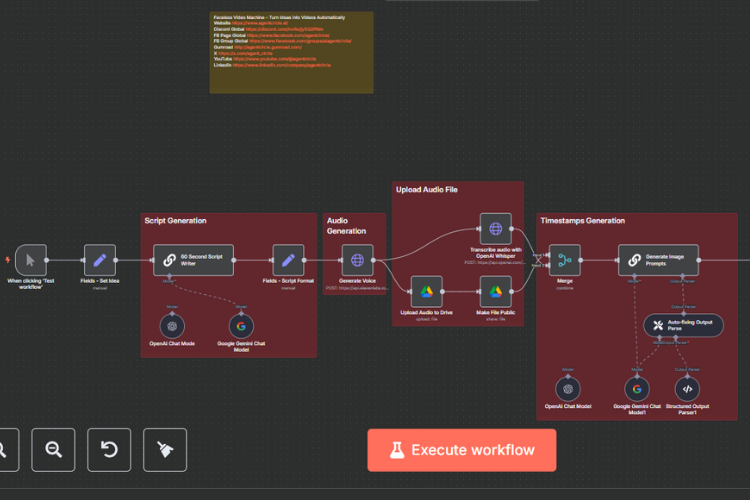
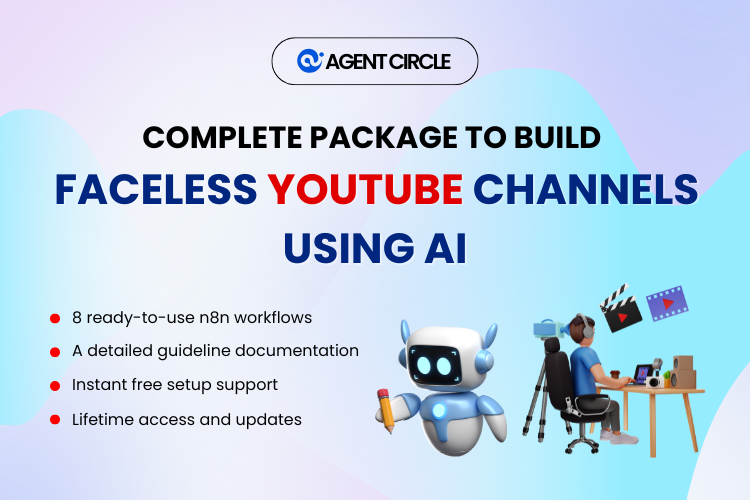
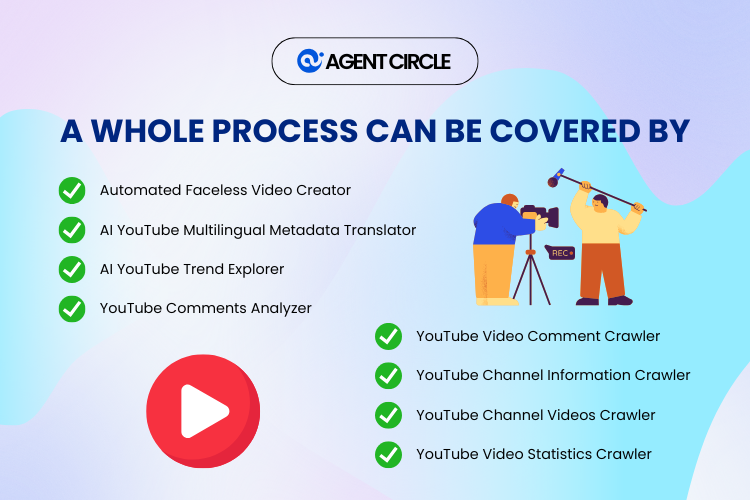
Reviews
There are no reviews yet.