If you’re tired of searching Google Maps one by one just to collect a few emails, you’re not alone. That’s why we created the Automated Email Extractor from Google Maps Workflow — a simple setup that helps you find real business emails using just one keyword.
What Automated Email Extractor from Google Maps Workflow Does?
This workflow executes a structured scraping process based on a keyword input and returns verified business information directly from Google Maps listings, then saves them directly into Google Sheets. All automated.
Key Functions
- Keyword-based query of Google Maps results
- Extraction of business email
- Automatic data parsing and storage into Google Sheets
- Batch-friendly (run multiple queries)
- Supports scheduled or manual runs inside n8n
Why You’ll Love It
This automation workflow isn’t just functional — it’s built for efficiency, scale, and full control. Here’s why users keep it in their toolkit:
- No more manual scraping — Stop clicking through hundreds of listings.
- Own your workflow — Modify, expand, or integrate it with other tools as needed.
- Fast deployment — From download to first result in under 5 minutes.
- Transparent and secure — You run everything locally or in your own cloud — your data, your rules.
- Zero recurring fees — FREE, use forever, regular updates.
Whether you’re generating leads daily or building internal tooling for your team, this workflow saves time, reduces error, and gives you full control over how and when you collect business emails from Google Maps.
How to Set It Up?
Setting it up is quick and beginner-friendly. Here’s how:
1. Download the Workflow
- Click “I Want This” to receive the .json file containing the complete n8n workflow.
2. Import into n8n
- Open your n8n workspace (cloud or self-hosted).
- Use the Import function to load the downloaded JSON file.
3. Connect Google Sheets
- Locate the Google Sheets node.
- Set up or select existing credentials.
- Ensure access is granted to the target spreadsheet.
4. Define Search Keyword
- Locate the input node or static variable used for keyword input.
- Replace the placeholder text with your search term.
5. Test Run
- Save the workflow.
- Click Execute Workflow.
- Confirm that data is populated in your connected Google Sheet.
Once confirmed, you can:
- Trigger via webhook
- Use cron jobs for scheduled runs
- Expand for multi-keyword batch processing
How to Use?
-
Open the workflow inside your n8n dashboard
-
Update the Search Keyword input with your desired query
-
Run the workflow manually or trigger it automatically
- Data will be collected from Google Maps results, parsed, and exported into the linked Google Sheet.
Who This Is For
This tool is for people who want to grow faster without doing the boring stuff:
- 📬 Freelancers doing cold email
- 📍 Local business marketers
- 📧 Email marketers and list builders
- 📬 Freelancers doing cold email
- ⚙️ Automation lovers
- 📊 Growth hackers and agencies
Requirements
- n8n account
- Google Sheets API access
- (Optional) Proxy/IP rotation tool for scale
- Basic knowledge of batch execution
Download for Free — Limited Time Only!
Get it now — 100% free for early users. No subscriptions. No hidden costs. Just click, download, and go.
Get tips, workflow upgrades, and support from fellow builders. Whether you’re stuck, scaling, or just curious—you’re welcome here.
🔗 Join our Discord Community now!
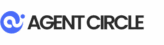
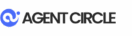
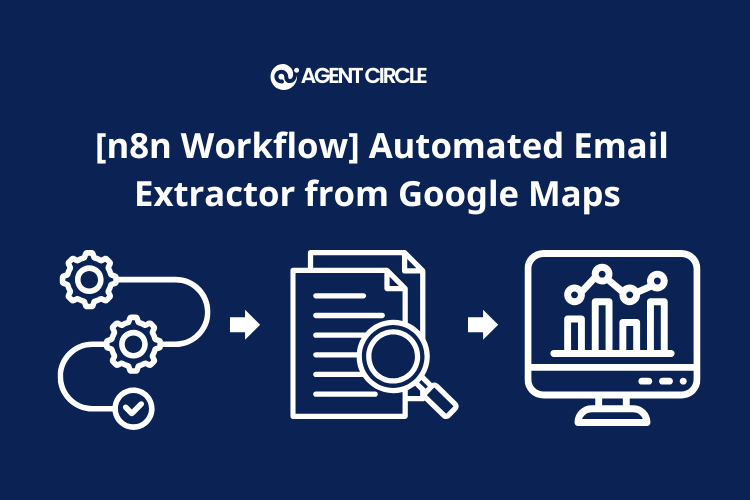
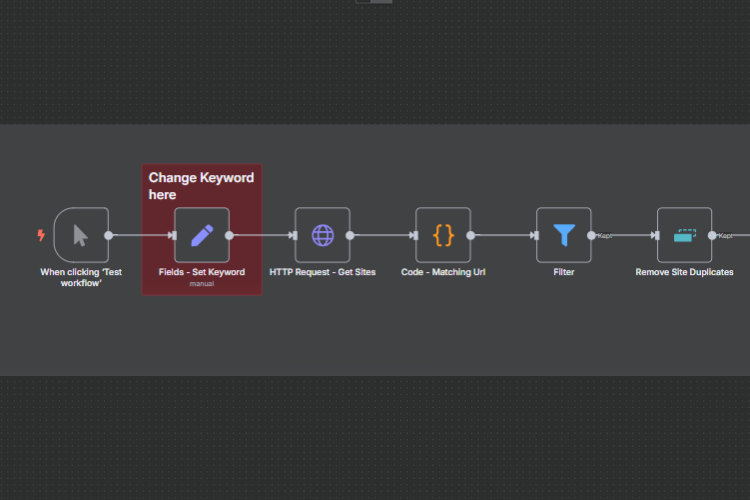
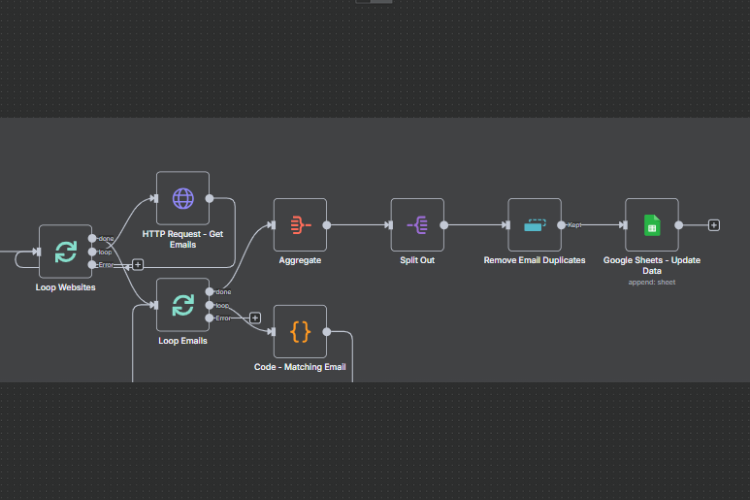
![[n8n Workflow] AI YouTube Trend Explorer](https://cdn.agentcircle.ai/2025/05/ddY4NNQU-AI-youtube-trend-explorer.png)
![[n8n Workflow] AI YouTube Trend Explorer](https://cdn.agentcircle.ai/2025/05/a1.png)
![[n8n Workflow] Automated AI Image Creator](https://cdn.agentcircle.ai/2025/06/Automated-Create-AI-Image.png)
![[n8n Workflow] Automated AI Image Creator](https://cdn.agentcircle.ai/2025/05/17.png)
![[n8n Workflow] Faceless Video Machine – Turn Ideas into Videos Automatically](https://cdn.agentcircle.ai/2025/06/W-faceless-video-machine.png)
![[n8n Workflow] Faceless Video Machine – Turn Ideas into Videos Automatically](https://cdn.agentcircle.ai/2025/06/faceless-video-machine1.png)
![[n8n Workflow] YouTube – Audience Comment Analyzer](https://cdn.agentcircle.ai/2025/05/YjkGCx9G-YouTube-Audience-Comment-Analyzer.png)
![[n8n Workflow] YouTube – Audience Comment Analyzer](https://cdn.agentcircle.ai/2025/05/LmrHdUN7-YouTube-Audience-Comment-Analyzer-3.jpg)
Reviews
There are no reviews yet.