You want to localize your YouTube metadata – video titles, descriptions, and tags – into multiple languages to expand your channel’s global reach, but doing it manually? It is super tedious, time-consuming and requires a lot of manual input, especially when your library of videos grows fast.
For example, let’s say you want to translate the metadata of 50 videos into 5 languages, and if you spend 10 minutes on each video, it could take over 40 hours of translating, importing and tracking things. That’s an entire workweek spent on copy-paste only!?
WHAT PROBLEMS DOES THIS WORKFLOW SOLVE?
This workflow automates the entire process: from detecting your latest video, translating its metadata into multiple languages using AI, to publishing the translated versions directly to YouTube – all managed and tracked through a connected Google Sheet only.
- Save Time and Resources: Instantly translate metadata for dozens or hundreds of videos, freeing you from repetitive, manual tasks.
- Expand Your Global Reach: Enable your videos to appear in search results across multiple languages, reaching new audiences worldwide.
- Boost Engagement: Localized metadata helps your videos get discovered and increases viewer engagement, leading to higher watch times and better performance.
- Make Content More Accessible: Welcome viewers from different linguistic backgrounds, making your channel inclusive and inviting.
WHO IS IT FOR?
There are plenty of ways you can use this tool. It’s ideal for YouTubers who want to save time by updating video details in different languages, without all the repetitive work. This workflow is especially helpful for channels with content that’s easy to watch and understand, such as:
- DIY and how-to channels
- Travel and nature channels
- Fitness and workout channels
- Cooking channels
- Art and craft channels
HOW DOES IT WORK?
- Configure & Connect: Start by linking your Google Sheet and YouTube channel. Simply input a few key values like where your video links live and which languages you want to translate into. Everything is controlled from the sheet—no code required.
- Choose Manual or Auto crawl Mode: You can either manually add video URLs to be processed, or enable Auto Crawl, where the tool detects new videos from your channel and adds them to your sheet for translation – completely hands-free.
- Gather Video Details: Once a video is marked ready, the system pulls in its current title and description using the YouTube API. These become the base content for translation.
- Translate to Multiple Languages: The original metadata is automatically sent to an advanced language model, which returns high-quality translations in each target language you’ve defined. Everything is handled inside the workflow—no copy-pasting needed.
- Update Metadata on YouTube: The translated versions are sent directly back to your YouTube video. You’ll see a clear status update in your spreadsheet for each video – either success or error – so you know exactly what happened.
Important Note: The system is designed to avoid duplications and handle each video once. Manual entries and auto-detected videos are managed carefully to prevent reprocessing.
HOW DO YOU SET IT UP?
- Download the working package.
- Import the package into your n8n interface and the Google Sheets template into your Google Sheets account.
- Set up necessary credentials in Google Cloud Console for access and usability of Google Sheets and YouTube.
- Set up access to Google Gemini or another compatible LLM provider’s API.
- Set a Schedule Trigger in n8n to run the workflow automatically at your preferred interval.
- Define necessary parameters in n8n to connect the workflow with your Google Sheet and YouTube channel.
- Check the status of the Auto Crawl function in your connected Google Sheet.
- Activate the workflow in n8n.
- Check the results in the connected Google Sheet and directly on YouTube.
WHAT ARE THE REQUIREMENTS?
- This workflow requires you to set up Google Cloud credentials with access to both YouTube Data API and Google Sheets API. This lets the workflow read and update your video details and save everything in your Google Sheet.
- You need to use an n8n account (either self-hosted or cloud) with the HTTP Request and Google Sheets features enabled. This allows the workflow to connect with both YouTube and your spreadsheet.
- For translation, you will need an API key from a supported translation service, such as Google Gemini or another compatible provider, so the workflow can translate your video details into the languages you choose.
- Make sure to copy the provided Google Sheet template into your own Google Drive. This sheet helps you keep track of video URLs, status, and all translated results.
HOW DO YOU CUSTOMIZE IT?
- Adjust the trigger interval: Change the schedule in the Schedule Trigger node to fit your needs (e.g. every 10 minutes, hourly, etc.).
- Add or remove target languages: Simply update the Languages tab in your connected Google Sheet. No changes in n8n are required.
- Customize the translation style: You can edit the prompt inside the AI node to change the tone, format, or style of the translations. However, do not modify the output structure format – doing so will break the workflow.
- Add alerts or notifications when finished: Feel free to integrate additional nodes (like Telegram or Email) to notify you and your team when updates succeed or fail.
FAQs
1. Can I use this workflow for more than one YouTube channel?
Not directly. This workflow is currently designed to connect to a single YouTube channel ID at a time. However, if you’d like to manage multiple YouTube channels within one Google Sheet and a unified n8n interface, we can customize the setup for you. Feel free to reach out to Agent Circle for a tailored setup and guidance.
2. What happens if I manually enter a video URL while Auto Crawl is ON?
Avoid this. Manually adding a URL with status Ready in the channel_name tab while Auto Crawl = Yes may cause duplicate processing, API conflicts, or data overwrites.
3. How many languages can I translate into at once?
There’s no strict limit. You can list as many languages as needed in the Languages tab in your connected Google Sheet. Refer to the All Languages tab in the Google Sheet template for valid languages and language codes (e.g., en, fr, es, de).
4. Do I need to change anything in n8n when I add more languages?
No – simply update the Languages tab in your connected Google Sheet. No work in n8n is needed for this.
5. Can I change the AI model from Google Gemini to something else?
Yes. You can replace the Google Gemini Chat Model node with another chat model, such as OpenAI GPT-4, or any compatible LLM provider.
6. What happens if the metadata update to YouTube fails?
The video’s status in Column A of the channel_name tab in your connected Google Sheet will be marked Error. You can then review, fix, and re-run the process.
7. Can I edit the translation prompt in the AI node for my own brand tone?
Absolutely. You can customize the translation prompt in the AI node to adjust tone, format, or even brand voice. Just make sure the structure of the returned JSON remains intact.
8. Is the workflow GDPR or YouTube policy-compliant?
Yes – as long as you’re the owner or have editor access to the YouTube channel and use the official YouTube API with proper OAuth2 authentication.
9. Can I schedule this workflow to run every day?
Yes. In the Schedule Trigger node in n8n, set your preferred interval – for example, daily, every 12 hours, etc.
10. Does this work with unlisted or private videos?
No – YouTube API typically returns data only for public videos. For private or unlisted videos, additional permissions and scopes are required. If you need support for this case, feel free to contact Agent Circle for personalized consultation and setup assistance.
NEED HELP?
Are you facing difficulties setting things up, or just want to know more about many other interesting n8n workflows? Join our community on different platforms for support, inspiration, and tips from others.
- Etsy: https://www.etsy.com/shop/AgentCircle
- Gumroad: http://agentcircle.gumroad.com/
- Discord Global: https://discord.gg/d8SkCzKwnP
- Facebook Page Global: https://www.facebook.com/agentcircle/
- Facebook Group Global: https://www.facebook.com/groups/aiagentcircle/
- X: https://x.com/agent_circle
- YouTube: https://www.youtube.com/@agentcircle
- LinkedIn: https://www.linkedin.com/company/agentcircle
GRAB SPECIAL BONUS, BUY IT NOW!
We’re giving an exclusive 50% OFF to the first 100 customers on this product only. It’s LIMITED. Grab your special discount before it’s gone!
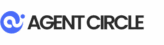
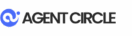
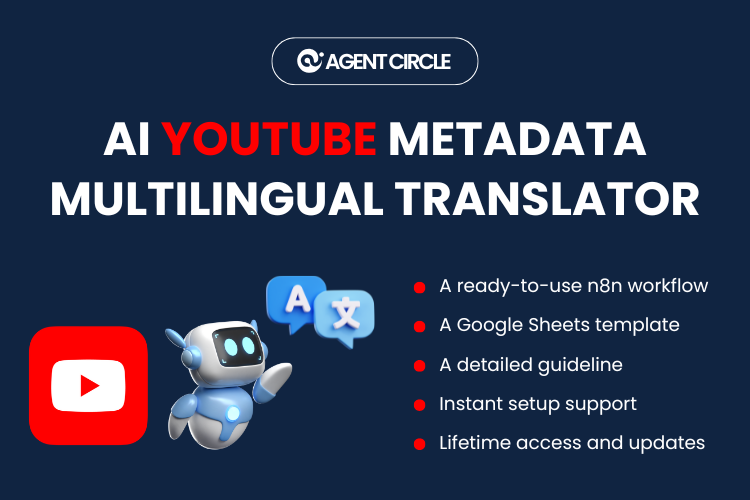
![[n8n Workflow] AI YouTube Multilingual Metadata Translator](https://cdn.agentcircle.ai/2025/07/7LsyCfeP-Website-AgentCircle-Workflow-1.png)
![[n8n Workflow] AI YouTube Multilingual Metadata Translator](https://cdn.agentcircle.ai/2025/07/Nv7HK5zU-Website-AgentCircle-Workflow.png)
![[n8n Workflow] AI YouTube Trend Explorer](https://cdn.agentcircle.ai/2025/05/ddY4NNQU-AI-youtube-trend-explorer.png)
![[n8n Workflow] AI YouTube Trend Explorer](https://cdn.agentcircle.ai/2025/05/a1.png)
![[n8n Workflow] Automated AI Image Creator](https://cdn.agentcircle.ai/2025/06/Automated-Create-AI-Image.png)
![[n8n Workflow] Automated AI Image Creator](https://cdn.agentcircle.ai/2025/05/17.png)
![[n8n Workflow] Automated Email Extractor from Google Maps](https://cdn.agentcircle.ai/2025/06/Website-AgentCircle-Workflow-6.png)
![[n8n Workflow] Automated Email Extractor from Google Maps](https://cdn.agentcircle.ai/2025/06/pIyjvOAx-Website-AgentCircle-Workflow-1.png)
![[n8n Workflow] Faceless Video Machine – Turn Ideas into Videos Automatically](https://cdn.agentcircle.ai/2025/06/W-faceless-video-machine.png)
![[n8n Workflow] Faceless Video Machine – Turn Ideas into Videos Automatically](https://cdn.agentcircle.ai/2025/06/faceless-video-machine1.png)
Reviews
There are no reviews yet.